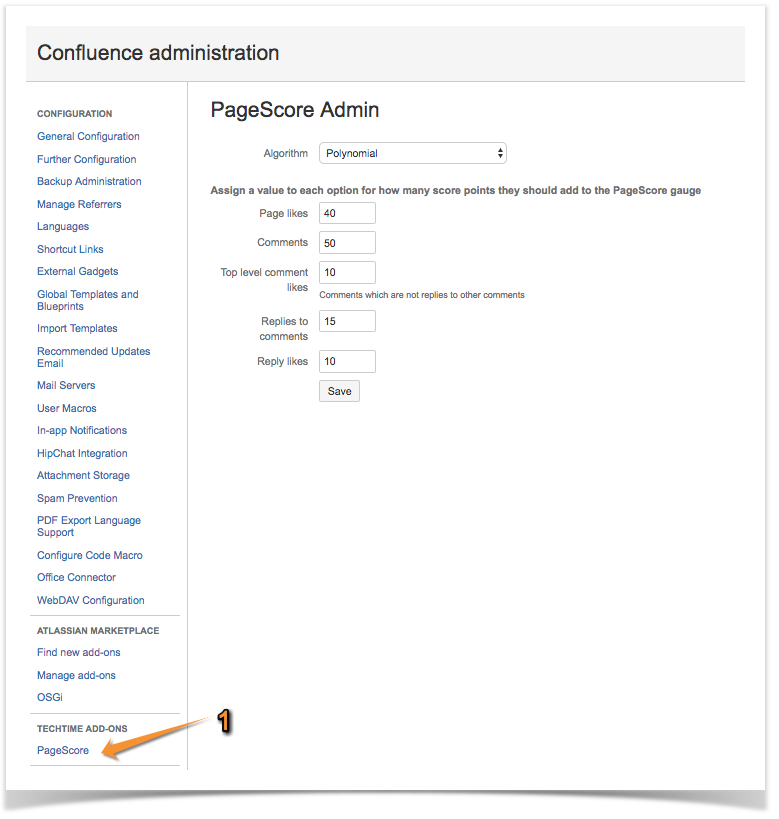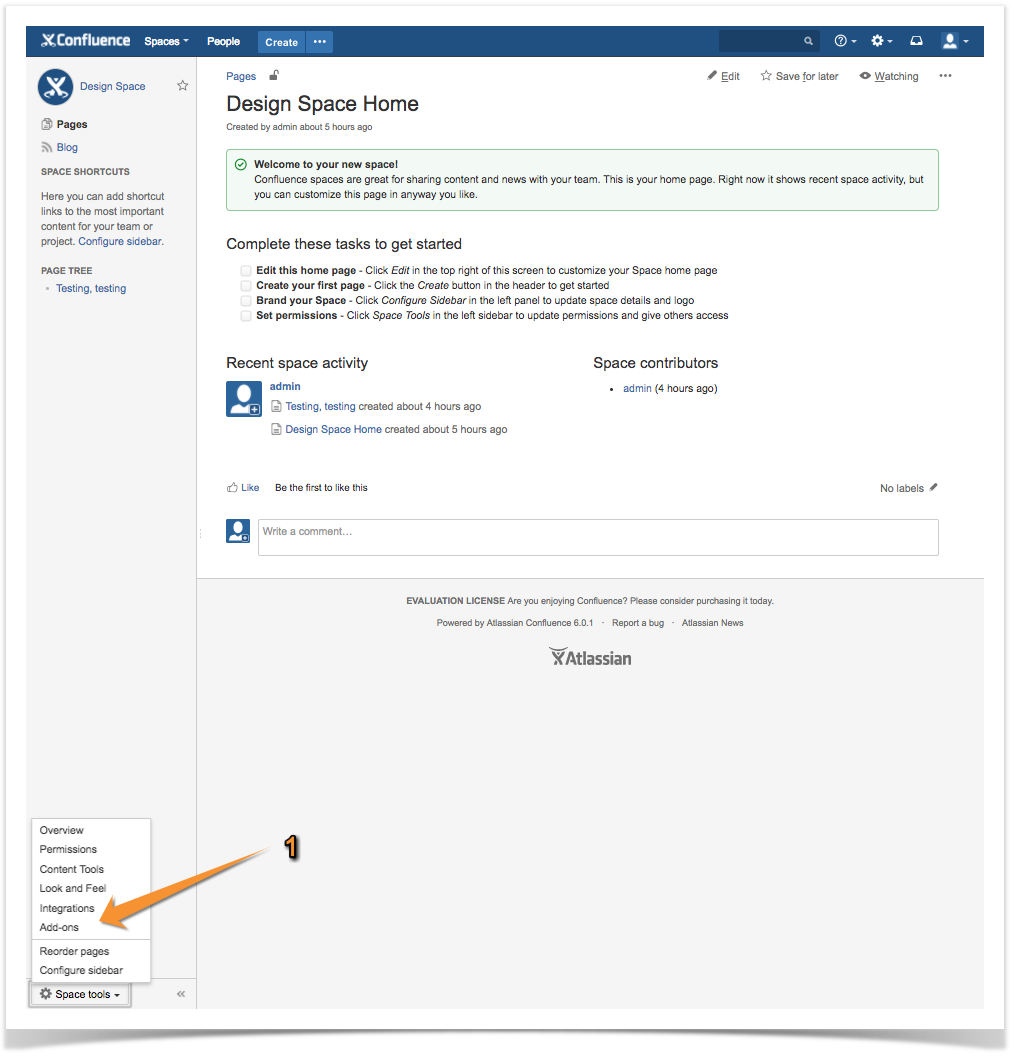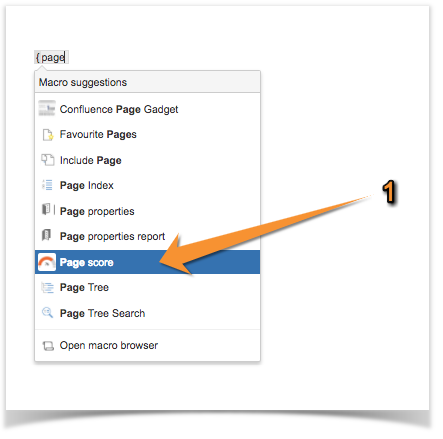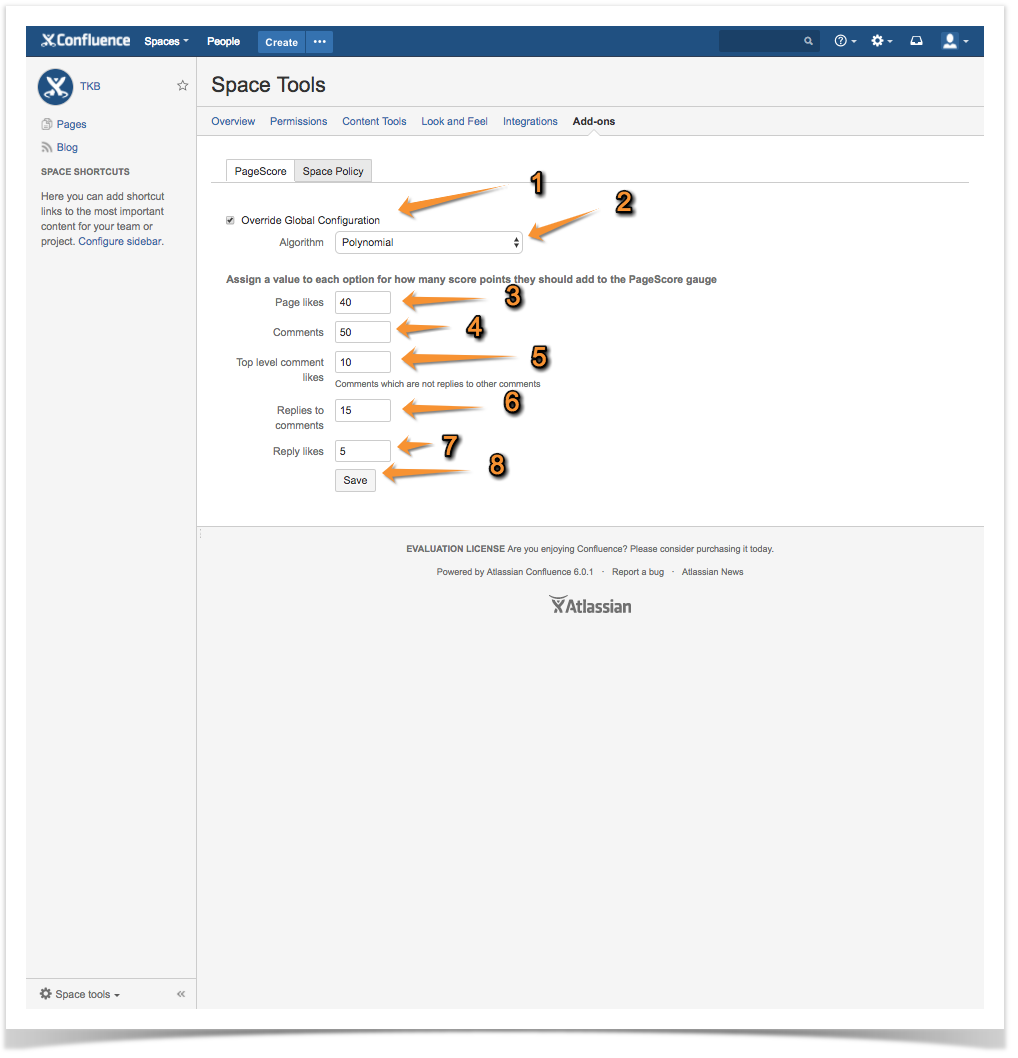How to can PageScore help you?
Installation
- Log into your Confluence instance as an admin.
- Click the admin dropdown and choose Atlassian Marketplace.The Manage add-ons screen loads.
- Click Find new add-ons from the left-hand side of the page.
- Locate TechTime PageScore via search.The appropriate add-on version appears in the search results.
- Click Try free to begin a new trial or Buy now to purchase a license for TechTime PageScore.You're prompted to log into MyAtlassian. TechTime PageScore begins to download.
- Enter your information and click Generate license when redirected to MyAtlassian.
- Click Apply license.If you're using an older version of UPM, you can copy and paste the license into your Confluence instance.
To find older TechTime PageScore versions compatible with your instance, you can look through our version history page.
How to get there - global configuration
- As Admin go to the General configuration of Confluence
- Under TECHTIME ADD-ONs click on PageScore.
This will bring you to the PageScore Admin tab.
How to get there - per space configuration
- As Admin go to any page in a space
- Click on the cog in the bottom left corner then select 'Add-ons'
This will bring you to the different tabs for Add-ons. - Select the PageScore tab.
Inserting the macro
You can use PageScore without setting up the scoring system, the default scoring values will be used.
- Add the 'Page score' macro on any page. See Screenshot 4.
- Select your values for the following parameters:
- Position
- Page where the scores are coming from. (The macro can be on the page the scores are collected from.)
- ID, this is a Unique ID which can be used if you use custom CSS.
- Width of the gauge.
- Height of the gauge.
- Max, the maximum value the gauge should display.
- Title of the gauge.
- Label of the values.
- Class if you want to apply CSS classes.
- Gauge color to adjust the background colour of the gauge.
- levelColors in hexadecimal colors, leave a space between the different colors. The gauge will be evenly split into the colors you have chosen.
- Animation Type, can be linear or bouncing.
- Level Colors Gradient, tick this box if you want the gauge colors to gradually flow into each other.
- If you want to further style your Page Score gauge you can use external CSS rules.
If you use page excerpts to help people scan through pages quickly you can add the Page score macro into the excerpt. This will help readers decide if the page is of high priority to them.
How to configure the scoring
- For specific spaces only: If you are configuring PageScore for a specific space you need to tick the box "Override Global Configuration".
- Select your algorithm:
- Polynominal is based on the values you select on the page, OR
- View Centric using Viewtracker by bitvoodoo.
- Select a value for Page likes.
- Select a value for Comments.
- Select a value for Top level comment likes, i.e. the very first comment in a thread of comments.
- Select a value for Replies to comments.
- Select a value for Reply likes, i.e. the number of likes a reply to a comment receives.
- Save your settings.